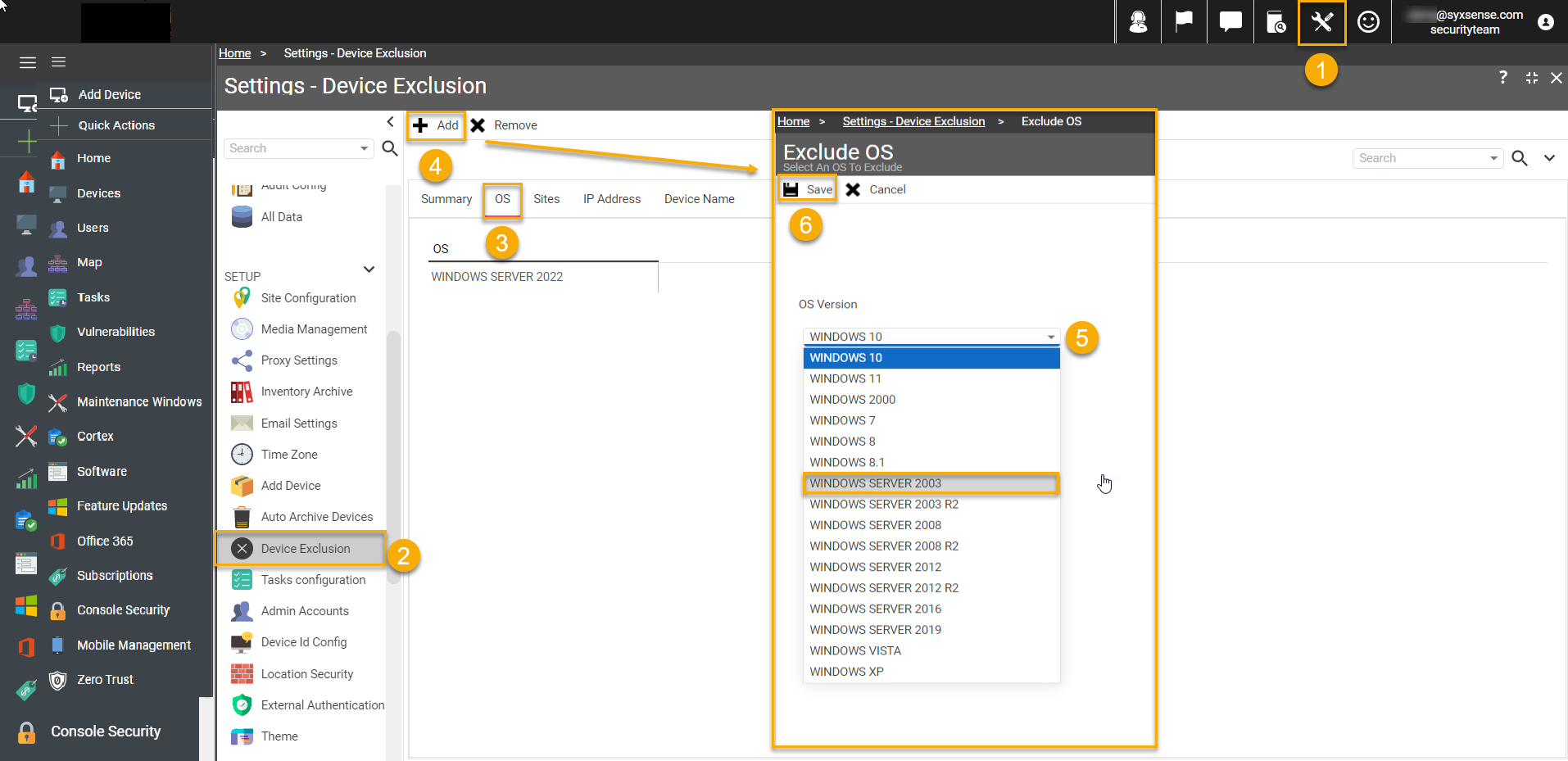↵
Device Exclusion
• 1 min to read •
|
Important Information A device which is discovered where admin credentials are accepted will automatically install an agent. To exclude device from the Discovery process specific rules should be set. This option is available only for Windows devices. |
|
Prerequisites A user with Admin permissions |
Discovery: Setup - Device Exclusion
| Device Exclusion |
Exclusion rules prevent specified devices that meet any of the rules from being discovered using a 'Discovery Task' process. Exclusions can be based on operating system name, site name, IP address or device name. The exclusion rules will not prevent a new device from appearing in the console if an agent is installed manually on the device, or if the device has already been deployed with an agent. Furthermore, if a device already has an agent installed adding the device name to the exclusion list will not prevent the device from appearing in the console. The agent must be removed from the device, the device must then be deleted from the console. When excluding devices by Operating System Name, you must ensure the clients have enabled the Remote Registry service as this is used to determine the Operating System name.Drop-down TitleDrop-down Title 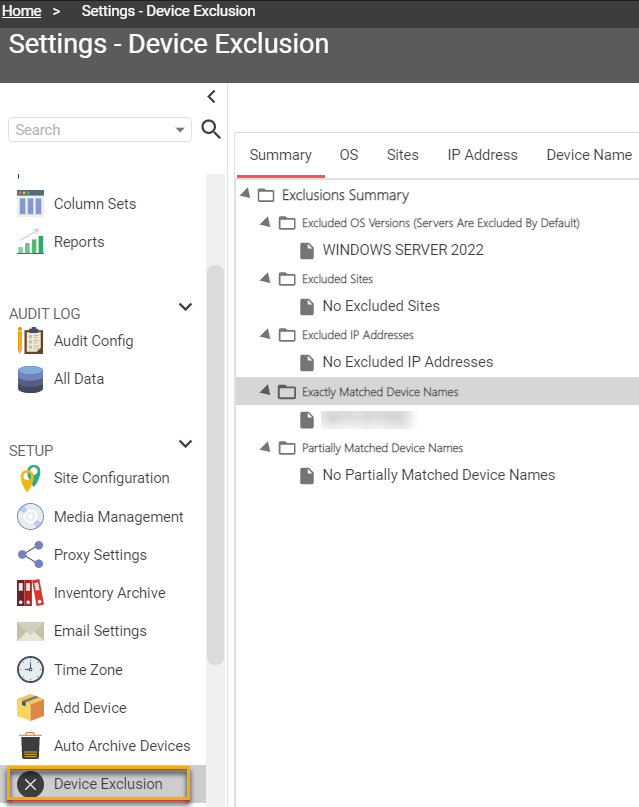 |
Guided walk-through: Excluding Windows Servers from the Discovery Process
| ❶ |
To add Windows Servers to the Exclusions, first go to Settings ①, choose 'Device Exclusion' ② on the right pane.Drop-down TitleDrop-down Title
|
| ❷ | Open the OS tab ③ |
| ❸ | Click |
| ❹ |
In the newly opened window choose an OS name from the drop-down list ⑤ Only one name can be chosen at the time. |
| ❺ |
Click The exclusion will be implemented on the next discovery task. The running discovery task will not pick up this exclusion automatically. |
Last Update: July, 2024
Copyright ©2024 by Syxsense, Inc. All Rights Reserved