Mobile Management
• 2 min to read •
Syxsense allows amplifying security and compliance standards on corporate and personal devices.
Employees are using personal devices to connect to their organizational networks and access work-related systems and potentially sensitive or confidential information. Syxsense provides the security of the devices and protects your company data by configuring devices according to your company policy.
MDM solution simplifies Android and IOS devices management by enabling admins to enroll, manage, control, and secure corporate and personally owned devices from a Syxsense console. MDM lets you securely and wirelessly configure devices providing the following options:
- enforce access policies
- set the policy to auto-update
- deploy and manage applications
- control hardware and software
- control/bypass activation lock
- separate business and personal data
- allow or deny data transfer between managed (company installed) and unmanaged (user installed) apps
|
Important Information Each mobile device is linked to its unique user. Each user must first grant approval for the app to become managed by Syxsense. |
|
Prerequisites A Syxsense Manage or Enterprise account that has 'Admin' permissions |
Video Tutorial: MDM Profile and App ManagementVideo Tutorial: MDM Profile and App Management
Discovery: Android Device Overview and ToolsDiscovery: Android Device Overview and Tools
| Overview |
After the installation is finished the device will appear in the console with a purple icon To overview and manage the device go to 'Devices' ① > Choose the device name from the list of managed devices ② and the device overview will be displayedDrop-down TitleDrop-down Title  |
| Operations |
The following options are available: ③ Assign Policy - choose a policy from the drop-down list to be deployed to the device. ④ Reboot - reboot the device remotely. Choose 'Yes' in the confirmation popup to reboot or 'No' to cancel. ⑤ Reset Password - enter a new password and set the optional restrictions for the user. ⑥ Lock - lock the device to prevent unauthorized use of a device functions (a lock screen request will be sent to a user for confirmation) ⑦ Relinquish Device - Applicable to Android devices in Work Profile on Company Owned Device mode. Relinquishing ownership of a device in Work Profile on Company Owned Device mode removes the work profile without affecting personal apps and data. The device can be used as a personal device, with full access to all device controls and settings. ⑧ Wipe Device - factory reset of the device ( e.g. resetting a device before assigning it to a new user) ⑨ Change Primary User - to change the user enter part of the user name and hit Enter. ⑩ Remove Primary User - after removing reopen the device overview again to see the changes. |
Discovery: iOS Device Overview and ToolsDiscovery: iOS Device Overview and Tools
| Overview |
After the installation is finished the device will appear in the console with a purple icon To overview and manage the device go to 'Devices' ① > Choose the device name from the list of managed devices ② and the device overview will be displayedDrop-down TitleDrop-down Title 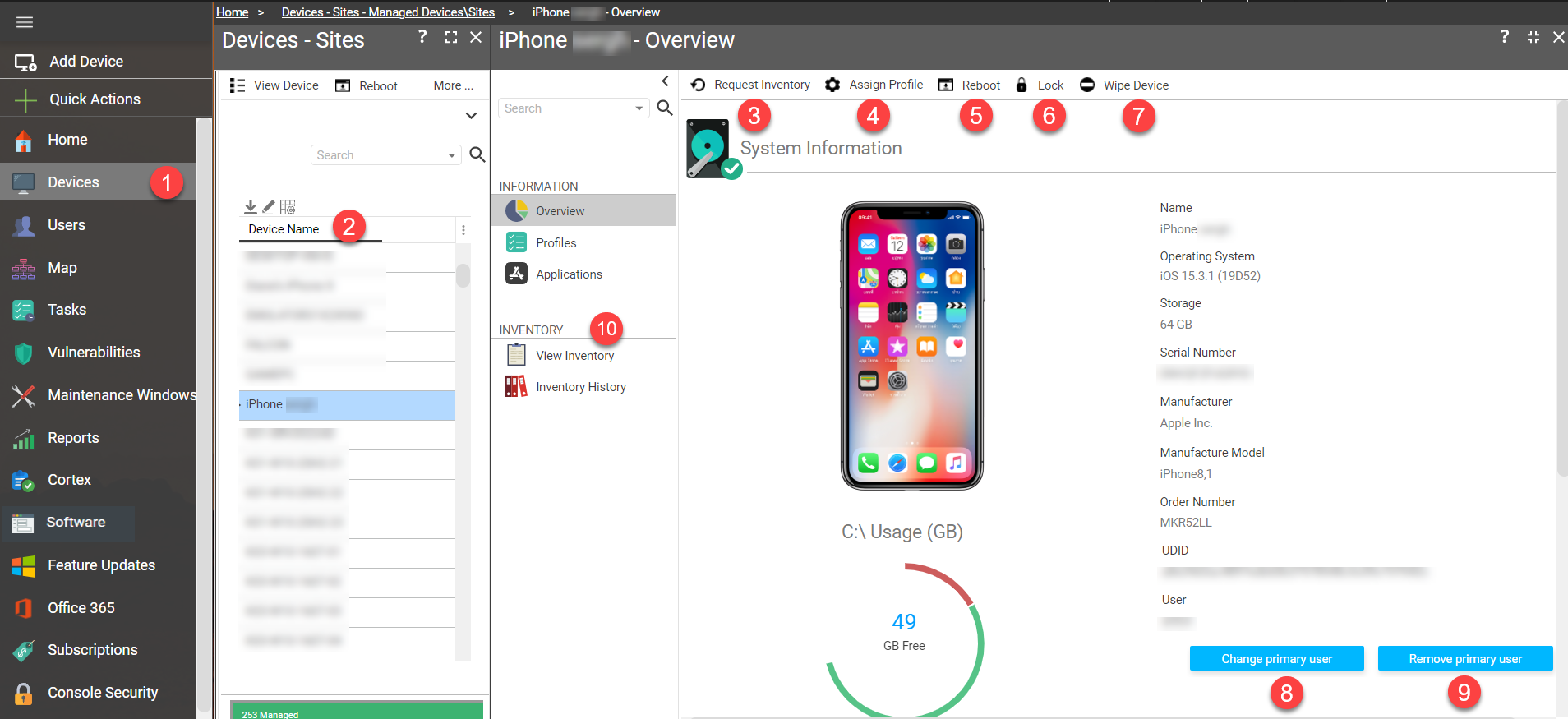 |
| Operations |
The following options are available: ③ Request Inventory - update the inventory data: Name, Operating System, Storage, Serial Number, Manufacturer, Order Number, Model, UDID, User. ④ Assign Profile - choose a profile from the drop-down list to be deployed to the device. ⑤ Reboot - reboot the device remotely. Choose 'Yes' in the confirmation popup to reboot or 'No' to cancel. ⑥ Lock - lock the device to prevent unauthorized use of device functions (a lock screen request will be sent to a user for confirmation) ⑦ Wipe Device - factory reset of the device ( e.g. resetting a device before assigning it to a new user) ⑧ Change Primary User - to change the user enter part of the user name and hit Enter. ⑨ Remove Primary User - after removing reopen the device overview again to see the changes. ⑩ View Inventory/Inventory history - check the full description of the system. |
Last Update: July, 2024
Copyright ©2024 by Syxsense, Inc. All Rights Reserved